Summary
- Binance website: Open a browser → Visit the Binance website → Login→ Tap the Settings icon → Click the Crescent Moon icon.
- Binance app: Launch the Binance app → Tap the Profile icon → Select Settings → Click Appearance → Select Dark mode.
Binance is an online trading service that allows users to trade cryptocurrencies. It provides a wallet for all the users to store their e-funds. As a trader, looking at the PC or mobile screen for a long time can cause eye irritation or headache. To avoid these health complications, activate the dark mode on Binance. Use dark mode on Binance to prevent the blue light emission and trade without straining your eyes. You can enable the dark theme on the Binance website and app.
How to Enable Dark Mode on Binance Website
(1) Open a browser on your Mac or Windows PC.
(2) Navigate to the Binance website.
(3) Select the Login button and enter your account credentials.
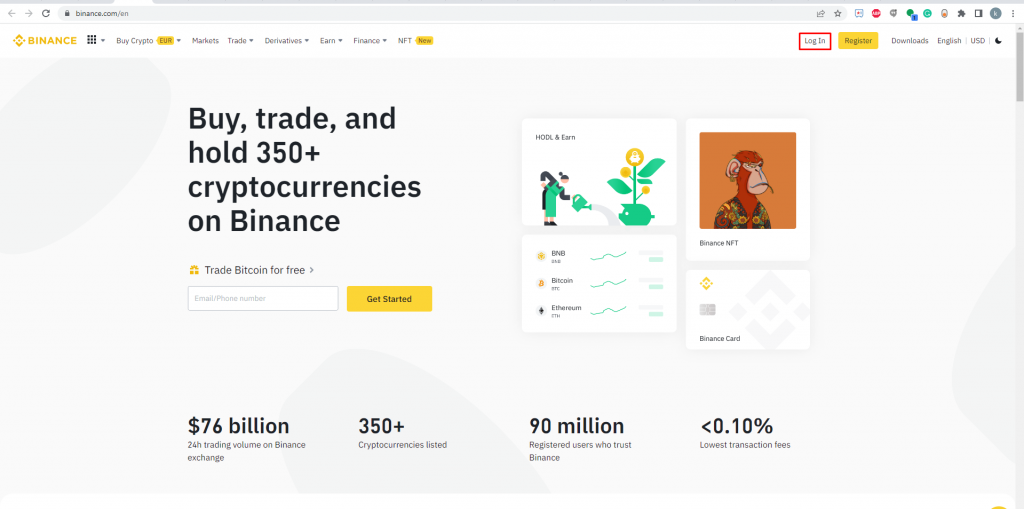
(4) On the homepage, hit the Settings icon at the top right.
(5) Select the half-moon or Crescent Moon icon at the top right corner.

(6) Now, the dark theme will be applied to the Binance website.
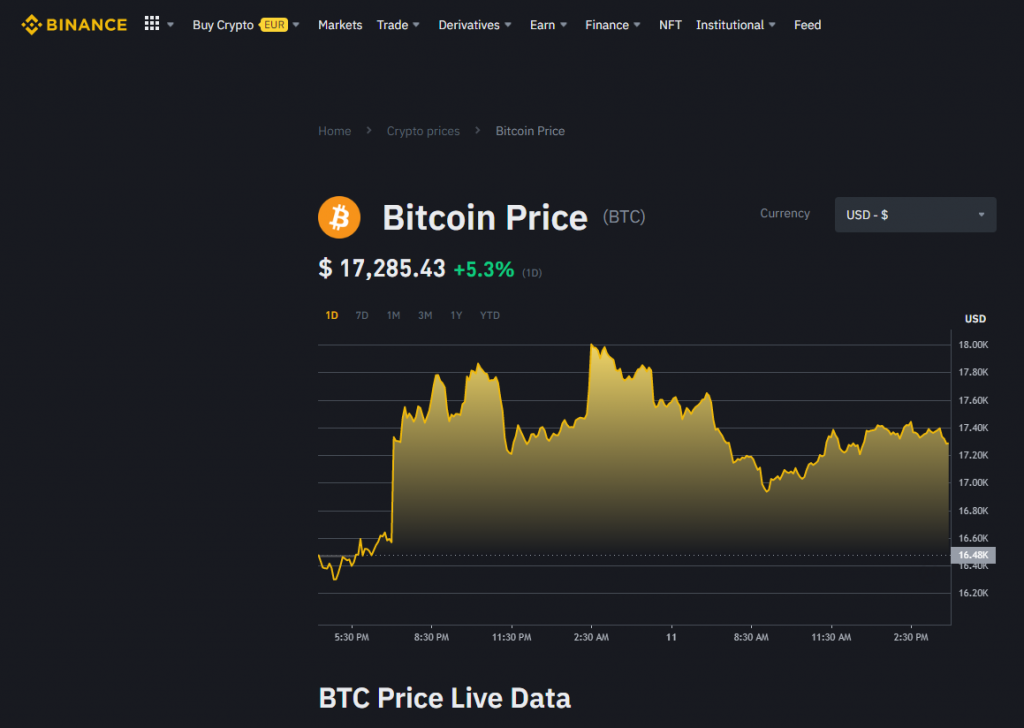
How to Enable Dark Mode on Binance App
Before going into the steps, install the Binance application from the Play Store or App Store on your smartphone.
(1) Launch the Binance app on your Android or iPhone.
(2) Click the Profile icon at the top left corner.
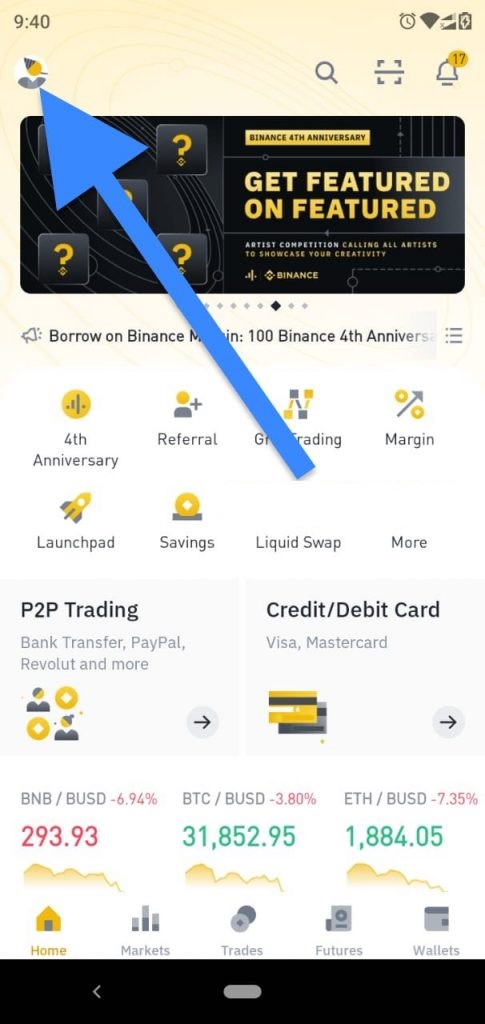
(3) Locate and select the Settings option.

(4) Select the option Appearance on the settings menu.

(5) Tap on Dark mode under Appearance.
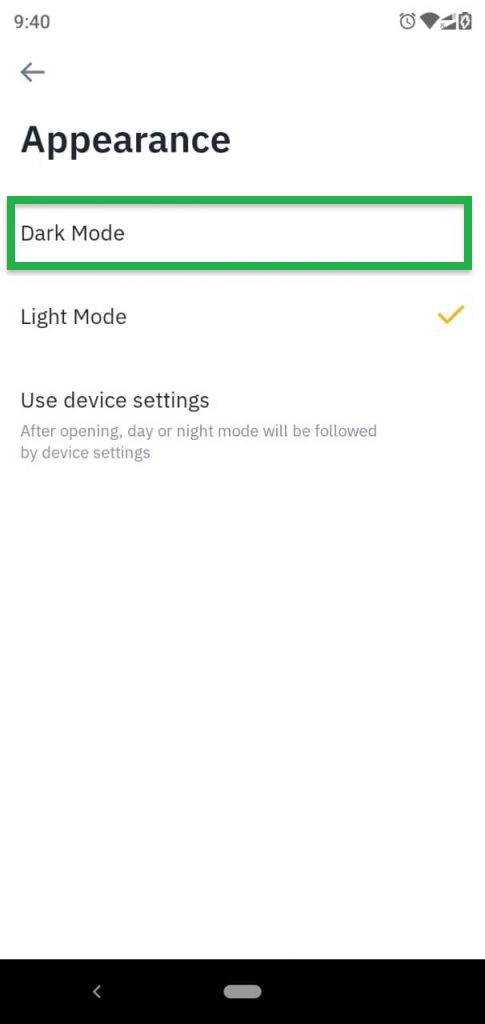
(6) The dark theme will be applied to your Binance app.

Alternative Way to Turn ON Binance Dark Theme
You can enable the dark theme on your smartphone to use the Binance app in the dark theme. To enable dark mode on your smartphone, refer to the below guides.
If you are using the web version of Binance, you can enable dark mode on Chrome to use the Binance website in the dark theme.
Frequently Asked Questions
On your Mac, open Safari → Go to the Binance website → Log in → Click the Settings icon → Tap the Crescent Moon icon to enable the dark theme.
Yes. The Binance app is legal and safe to use.
Yes. You can change the theme on the Binance app.
![How to Enable Dark Mode on Binance [Easy Guide] Binance Dark Mode](https://www.techplip.com/wp-content/uploads/2022/09/How-to-Enable-Dark-Mode-on-Binance-1.png)