Instagram is a popular social media service that can be accessed via website or app. With this app, you can easily connect with your friends. On Instagram, you can enable dark mode, delete search history, and more. Usernames are the main identity of the user on Instagram. Most people find you on Instagram using your username. Generally, you can set two names on Instagram – Username and Display name.
You can keep your original name as the display name. The display name appears below the profile image of your account, and it does not need to be unique. At the same time, the username is the name that needs to be unique and attractive. Like other social media applications, you can also change your username on Instagram an unlimited number of times. There are two ways to change the username on Instagram.
How to Change Username on Instagram [Instagram App]
(1) Open the Instagram application on your Android or iOS mobile.
(2) Hit the Profile icon at the bottom right corner.
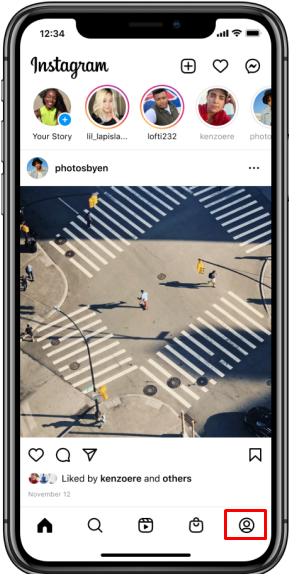
(3) Tap the option Edit Profile.
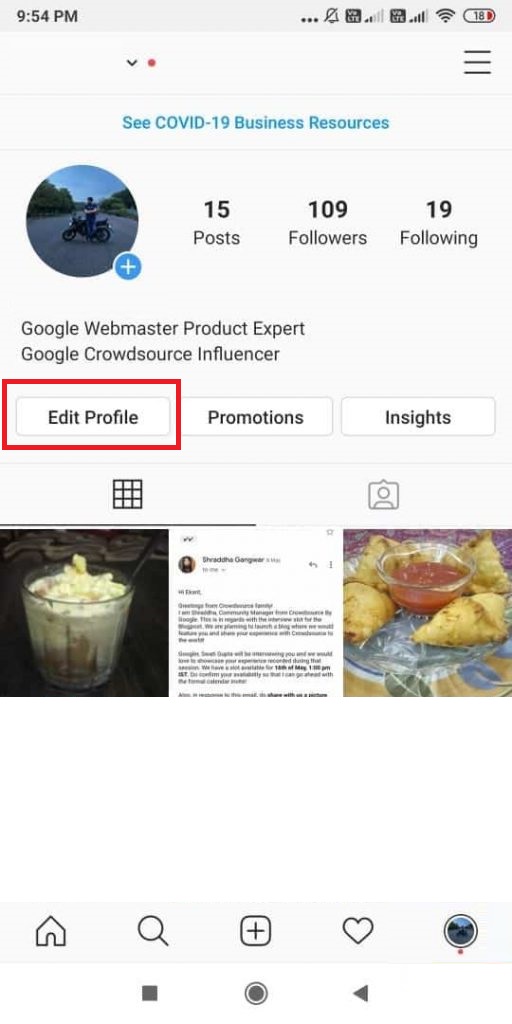
(4) Under the Username section, type your desired name.

(5) Hit the Tick mark in the top right corner. If the name you have entered is already in use, you will see a message “The username is not available.”

(6) Again, select the Tick Mark at the top to save your new username.
How to Change Instagram Username [Instagram Website]
(1) Open a browser on your Windows or Mac PC.
(2) Go to the official Instagram website and enter your login credentials to access your account.
(3) Click on the Profile icon and select Profile.

(4) Tap the option Edit Profile.

(5) Navigate to the option Username and type a new username in the box.
(6) Finally, select the Submit button to save the new username.

Related Instagram Articles:
- How to Delete All Messages on Instagram
- How to Check Unfollowers on Instagram
- How to Delete Instagram Story
- How to Find if Someone Blocked You On Instagram
Frequently Asked Questions
If the username you have typed is already used by some other user, you cannot change the username. So, add numbers or underscore to exhibit the difference and save it.
Changing the username and display name on Instagram will not affect your followers. You can change the username without losing your followers.
To change the Instagram display name, launch the Instagram app >> Profile icon >> Edit profile >> Name >> Enter new name >> Tap the tick mark to save the changes.
There is no limit for changing the username on Instagram.
![How to Change Your Instagram Username [Two Easy Ways] Change Instagram Username](https://www.techplip.com/wp-content/uploads/2022/08/How-to-Change-Instagram-Username.png)