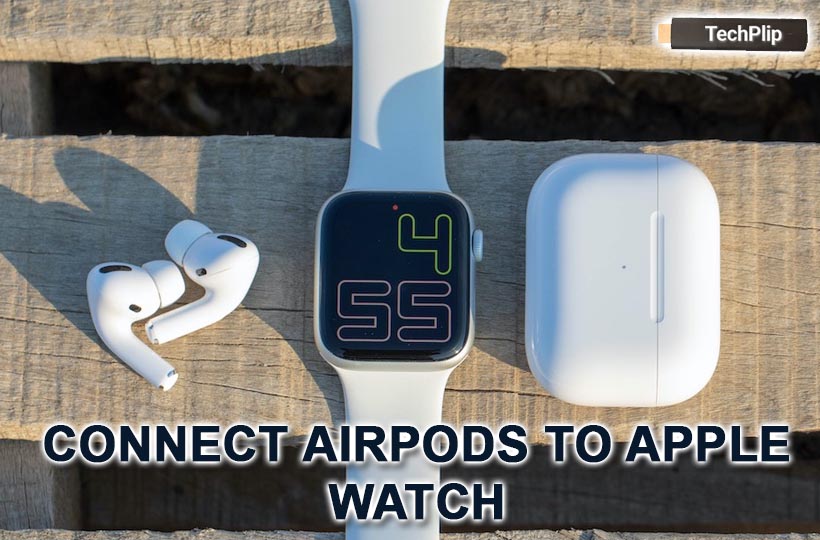Connecting your AirPods to your Apple Watch is the best way to listen to your favorite playlist while walking, running, traveling. If you have already connected your AirPods to your iPhone that is linked to your Apple Watch, then it should automatically connect to your Apple Watch.
If you have a new pair of AirPods that you haven’t connected to your iPhone, you will have to manually pair your AirPods to your Apple Watch. However, you can connect your AirPods to your iPhone first and wait for it to automatically connect to your Apple Watch. The iPhone must have iOS12 and above
How to Connect AirPods to Apple Watch
Quick Guide: Go to Control Center >> Select AirPlay >> Choose the AirPods to pair
1. Unlock your Apple Watch and swipe up from the bottom of your screen.
2. Go to the Control Center and tap on the AirPlay icon in the Control Center of your Apple Watch.

3. The next screen will display all the devices that are connected to your Apple Watch and choose your AirPods to play audio.
4. If you don’t see your AirPods in the list of available devices, then it means your device is not paired with your AirPods.
Related: How to Find your Apple Watch using iPhone
How to Connect AirPods to Apple Watch without iPhone
This is a highly unlikely scenario that you might come across. Because in most cases your Airpods will automatically pair with your Apple Watch. Especially if you are using it with an iOS device. In case you find yourself in this situation, then you can pair your AirPods manually to your Apple watch.
1. Place the AirPods in the charging case and close the lid of the case.
2. Then, Open the lid of the charging case, but make sure to leave the AirPods inside.
3. Hold down the button on the back of the charging case for about six seconds. Release when you see the status light start to flash.

4. Next, press the Digital Crown on the Apple Watch and then tap the Settings icon to open the Settings.
5. Select the Bluetooth icon in the Settings menu.
6. Finally, select your AirPods from the list of available devices to connect to Apple Watch.

After some moment, the AirPods will move to the devices section and display as connected. You can tap the i icon and select Forget Device to disconnect the AirPods. In case of any queries with the above guide, then please mention it in the comments section below.
Related: How to Change Goals on Apple Watch
FAQ
You can connect your AirPods to the Apple Watch instantly if it is paired to your iPhone. In case it is not paired, you can connect the AirPods through Bluetooth Settings.
Yes, the Apple Watch can connect with all kinds of Bluetooth Headphones. You have to enable Bluetooth in the Apple Watch to pair.
Try un-pairing and re-pairing your Airpods with your Apple Watch. If that doesn’t yield the required result, then restart your Apple Watch and try again. In case everything else fails check if your Apple Watch has a pending firmware update available.