Summary
- Netflix is pre-installed on all Vizio Smart TV (2014 and later models)
- Install Netflix: Press the V button → Vizio App Store → Search for Netflix → Tap Install.
- Netflix Activation: Open Netflix → Note the Activation code → Visit the Netflix activation webpage → Enter the Activation code.
- You can also cast the Netflix app on Vizio Smart TV.
One of the trendsetters in the digital platform is Netflix. It offers tons of movies and TV series. You can access this service via the website or app. The Netflix app can be installed on all smart devices like smartphones, PC, streaming devices, and smart TVs. If you have Vizio Smart TV in your home, you can easily stream Netflix content on Vizio Smart TV. Vizio is one of the best Smart TVs equipped with some pre-installed apps. Popular apps like Netflix and YouTube are pre-installed on Vizio Smart TV.
Vizio TV 2013 or earlier models does not have the Netflix app. You can check the full list of discontinued models on the Vizio Support Page. If your TV model is on the list, you need to connect an external streaming device like Amazon Firestick or Roku to Vizio Smart. By connecting these streaming devices, you can easily download the Netflix app.
💵 Netflix Subscription Plans 💵
Netflix has three subscriptions: Basic, Standard, and Premium.
| Subscription Plans | Price (Per Month) | No. of Devices |
| Basic | $9.99 | 1 |
| Standard | $15.49 | 2 |
| Premium | $19.99 | 4 |
How to Get Netflix on Vizio Smart TV
Netflix app is pre-installed on 2014 or later models of Vizio TV. So, you don’t need to install the app. You can easily open the Netflix app by pressing the Netflix button on the Vizio TV remote.

How to Install Netflix on Vizio Smart TV
If you have unintentionally deleted the Netflix app on your Vizio TV, you can easily add the app to Vizio Smart TV from the app store.
(1) Turn On your Vizio Smart TV and press the V button on the remote to open the Vizio app store.

(2) Search for the Netflix app on the Vizio app store.
(3) Tap the Install button to download the Netflix app on Vizio TV.
(4) Open the app after installation and follow the on-screen prompts to activate the app.
(5) Once activated, choose your favorite video title and watch it on your Vizio Smart TV.
How to Activate the Netflix App on Vizio Smart TV
(1) Open the Netflix app on your Vizio TV.
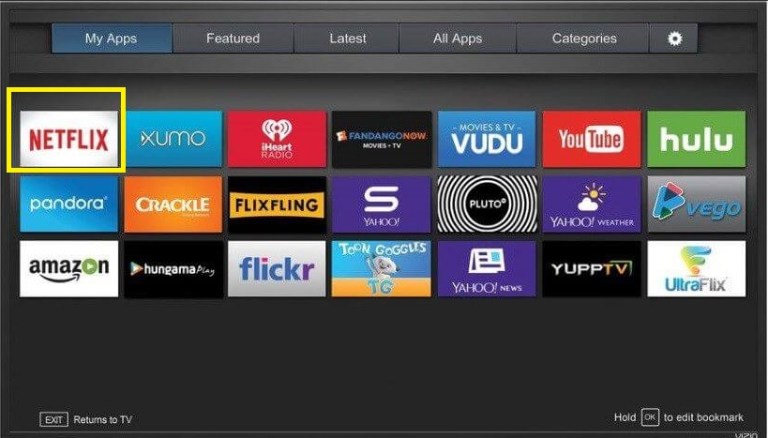
(2) You will see the Sign In screen. If not, tap the Yes button on the Are you a member of Netflix? page.
(3) Note down the Activation Code displayed on the TV screen.
(5) Go to the Netflix Activation page and log in to your account.
(6) Enter the Activation Code to activate the Netflix app.
(7) Now, open the Netflix app on your Vizio TV and stream your favorite movie on a larger screen.
How to Cast Netflix on Vizio Smart TV
Most of the Vizio Smart TVs have built-in Smartcast technology. So, you can cast the Netflix app to Vizio TV at ease.
(1) Install the Netflix app on your Android or iOS smartphone from the Play Store or App Store.
(2) Connect your smartphone to the same Wi-Fi network as Vizio smart TV.
(3) Open the Netflix app on your smartphone.
(4) Tap the Cast icon on the top right corner of the screen.
(5) Select your Vizio Smart TV from the list of devices available.
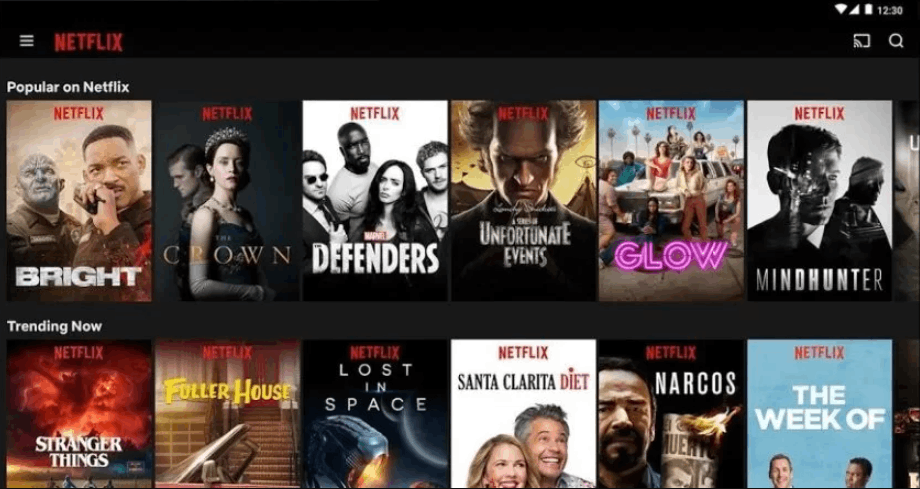
(6) Now, the Netflix app screen will appear on the Vizio TV.
(7) Play any content on the Netflix app and watch it on your smartphone and Vizio TV.
FAQ
Yes. The Netflix app is free to download on Vizio TV. You need to get a subscription to stream content on the Netflix app.
Whenever the Netflix app won’t open or is stuck with a black screen, you can perform the basic fixes given below.
★ Update the Netflix app.
☆ Close and open the app on Vizio TV.
★ Update Vizio TV firmware to the latest version.
☆ Restart Vizio Smart TV.
★ Finally, if the problem continues, reset the Vizio Smart TV.
* You can go to the Vizio App Store and search for the Netflix app.
* Select the Netflix app and click the More option. Then, choose Uninstall or Delete to uninstall the app.
![How to Watch Netflix on Vizio Smart TV [Complete Guide] Netflix on Vizio Smart TV](https://www.techplip.com/wp-content/uploads/2020/11/Netflix-on-Vizio-Smart-TV.jpg)