Samsung TVs is one of the fewest smart TV that has an OS of its own. HBO GO is a streaming platform for watching HBO content. It also provides live TV channels and VOD content from different languages. This app also includes HBO Originals and on-demand TV shows. You can install the HBO GO app on your Samsung smart TV from the Smart Hub.
Smart Hub is the app store for Samsung smart TVs, similar to the Play Store for Android devices. With the help of the Smart Hub store, one can easily download apps on Samsung TV. Though, there is one restriction for the HBO GO app. You can install the app only on the Samsung smart TV that has Tizen OS 2.4 and above or 2016 and above models. HBO GO app permits the user to stream on 3 devices simultaneously and it also has the offline streaming option.
How to Install HBO GO on Samsung Smart TV
Make sure that your Samsung Smart TV operates in Tizen OS 2.4 and above OS.
(1) Turn on your Samsung Smart TV and connect it to a stable internet connection.
(2) Locate the Smart Hub button on the remote and press the button.

(3) The Smart Hub Store will open. Click the Search icon on the top of the screen.

(4) Now, the on-screen keyboard will appear. Type HBO GO and click the Done button.
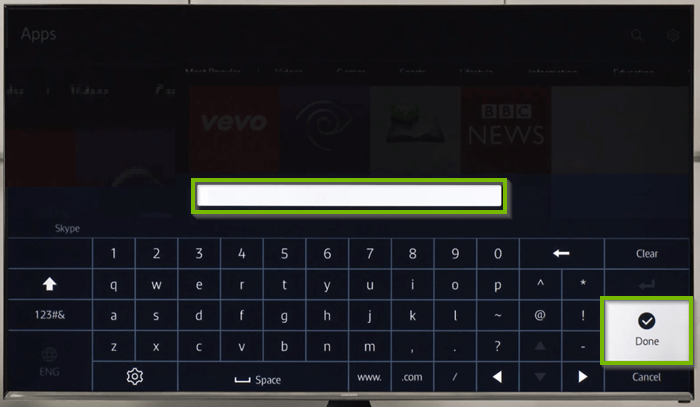
(5) On the next screen, tap the Download button to get the HBO GO app.
(6) After the download is completed, tap the Open button.
(7) Sign in with your TV Provider Credentials and activate it to watch all the HBO video titles.
Note: You can also use the above steps to install the HBO Max app on your Samsung Smart TV.
How to Activate HBO GO on Samsung Smart TV
(1) Launch the HBO GO app on your Samsung Smart TV.
(2) You will see an activation code on the TV screen. Note down the code and visit the HBO GO activation website on a web browser.
(3) Enter the code on the respective box and tap Next.

(4) Enter your login credentials to activate the HBO GO app.
(5) Now, open the app on Samsung Smart TV and stream your favorite movies.
Alternate Way to Stream HBO GO on Samsung Smart TV
You can also cast the HBO GO app from your Smartphone. To do it, you need to install the Smarthings app from the App Store or Play Store.
(1) Connect your smartphone to the same Wi-Fi network as your Samsung Smart TV.
(2) Install the HBO GO app on your Android or iOS smartphone.

(3) Launch the SmartThings app and select Add Device.
(4) Choose the Samsung Smart TV. Now, you will see a PIN on your TV screen.
(5) Enter the PIN on the SmartThings app.
(6) Within seconds, you will see the mobile screen on your Samsung Smart TV.
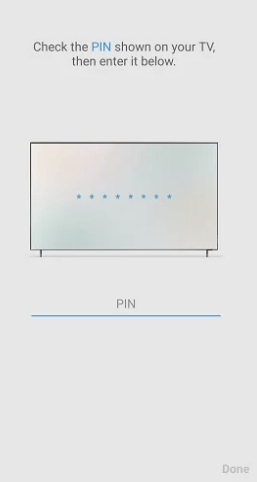
(7) Open the HBO GO app and log in to your TV Provider account.
(8) Play any video title and it will appear on your Samsung TV.
In addition, you can also directly cast the HBO GO app to your TV using Chromecast. Other than screen mirroring, you can also use external streaming devices like Amazon Firestick or Roku to install and watch HBO GO content.
HBO GO Not Working on Samsung TV
If the HBO GO app is not working or loading on your Samsung smart TV, try the following remedies.
- Update the app on your Samsung TV.
- Make sure that your smart TV is operating on Tizen 2.4 and above OS. If you are using the lower version, update Samsung smart TV to the latest version of Tizen OS.
- Restart your Samsung smart TV and try again.
- Check the WiFi router for the proper internet connection.
- Uninstall the app and install the app again.
- Check the HBO GO Support Page to verify that your Smart TV is listed.
- Still having issues, reset Samsung smart TV to factory default settings.
These are the possible ways to access the HBO videos on your Samsung Smart TV. Try the solutions if the app is not responding. Install the HBO GO app or use the cast feature on the HBO GO app to cast the content to Samsung Smart TV.
FAQ
The HBO GO app is free to download on the Samsung Smart TV. To stream content, you need to have your TV provider’s credential.
You can go to the Smart Hub on the Samsung TV and search for the HBO GO app. Select the HBO GO app and tap Update on the app description page.
No. HBO GO service is available only in the US region. To stream HBO GO content outside the US, you need to use a VPN.
