Most smartwatches can perform various functions like Smartphones. Samsung Galaxy Watch is one of the best wearables that allows you to download apps, track health, and more. WhatsApp on wearables is becoming a trend nowadays. With the small screen, you may not be able to utilize the full features of WhatsApp. Still, you can use some basic features like viewing messages, images, etc. The only thing you need to do is to pair your smartphone with the Galaxy Watch to experience the benefits. Unfortunately, WhatsApp is not compatible with the Galaxy Watch. But, you can tweak some settings to get WhatsApp notifications on Samsung Galaxy Watch 4, Galaxy Watch 3, and Samsung Galaxy Watch Active 2.
How to Get WhatsApp Notifications on Galaxy Watch
Initially, you need to install the WhatsApp app on your smartphone.
(1) Install WhatsApp from the Play Store or App Store on your smartphone
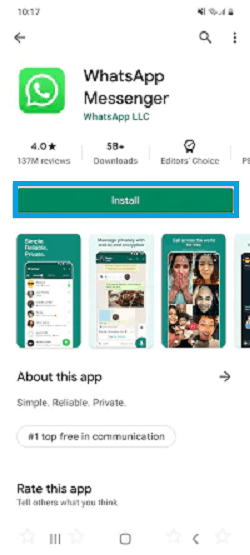
(2) Sign in to your account using your Phone number.
After signing in, you need to pair your Samsung Galaxy Watch with iPhone or Android smartphone.
(3) Install and open the Galaxy Wearable app on your Android or iOS device.
(4) Turn on your Samsung Galaxy Watch and click the option Scan for nearby devices on the Galaxy app.
(5) On your smartphone, tap on your Galaxy Watch.
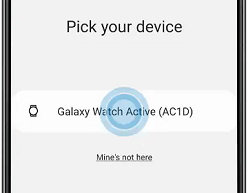
(6) You can find a Bluetooth pairing request on your smartphone.
(7) Make sure that the Passkeys on your phone and the Watch are the same.
(8) Now, tap Pair on your smartphone and Tick on your Galaxy watch to pair.
(9) Follow the on-screen instructions on the Galaxy watch app to complete the pairing.
Next, you need to update the Watch Software to the latest version.
(10) Launch the Galaxy Wearable app on your paired mobile device.
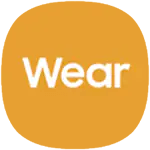
(11) Navigate to Settings and tap the option Watch Software Update.

(12) Select the option Download and Install to update your Galaxy Watch.

(13) Then, tap the Install Now button to start the update.
Note: During the update, the watch will disconnect from your mobile. After the update, it will automatically connect to your phone.
Enable WhatsApp Notifications
(1) Open the Galaxy Wearable app on the paired smartphone.
(2) Go to Settings and tap the Notifications option.
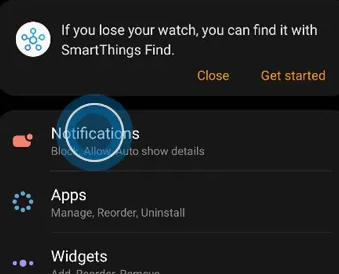
(3) Then choose App to get notifications from.

(4) Now tap the Most recent drop-down.
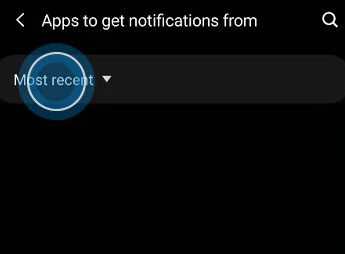
(5) Select See All and navigate to WhatsApp. Then, enable Whatsapp by clicking the toggle button.
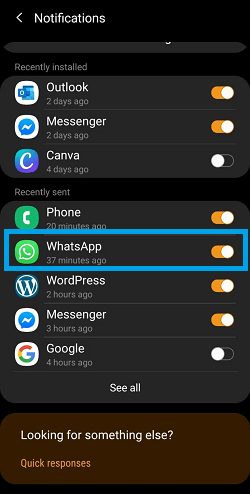
(6) Then, go back to the Notifications Settings and enable the “Show while using Phone” option.
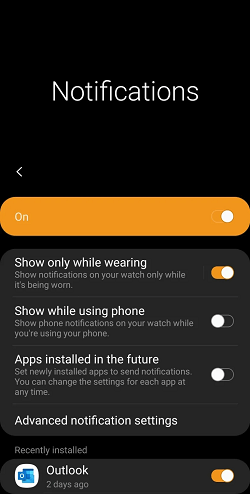
How to Respond to WhatsApp Notifications on Galaxy Watch
(1) Once the notification arrives, rotate the bezel of the watch counterclockwise.
(2) Now, you will be able to see the last notification.
(3) Tap on the WhatsApp message, and you will be directed to the message screen.
(4) You will find little icons that allow you to respond to a text in different ways.

(5) Click the microphone icon to send an audio message.
(6) The emoji icon includes several emojis. Select an emoji to reply.
(7) If you want to send your own message, tap the Keyboard icon and type your message.
(8) Scroll down to the bottom to find some pre-filled message replies.
(9) Tap on any message to send it.
Note: You can use the bezel to scroll through the messages.

Frequently Asked Questions
No. But, you can cancel the call using your Samsung Galaxy Watch. To attend or respond to a call, you need your smartphone.
With the latest update, you can even view the images sent to you from your Samsung Galaxy Watch.
Just tap on the message you have received and send your message via Audio, Text, and emoji.
If you are not receiving WhatsApp messages on your Galaxy Watch, follow the steps below to fix it.
1. Check whether the Galaxy Watch is charged or not.
2. Turn Off the Galaxy watch and turn it On.
3. Restart the Samsung Galaxy watch.
