Summary
- Press the Smart Hub button → Click Apps → Tap Search icon → Type Amazon Prime Video → Select the app → Select Install.
- After installing the app, you need to activate it.
- Amazon Prime is a cast-supported app. So, you can cast Amazon Prime content on Samsung TV.
Amazon Prime Video is a premium service that offers movies, TV shows, documentaries, anime, Amazon Originals, and more. With a subscription of $8.99 per month, you can stream all the content of Amazon Prime in high quality. In addition, you can also download videos in different quality formats. Apart from VOD content, you can also stream live events on Amazon Prime Video. The Amazon Prime Video app is available for all streaming devices and smart TVs, including Samsung Smart TV. Samsung Smart TV runs on the Tizen OS. Unlike other Smart TV, there will be no Google Play Store to install and manage apps. But, you can download apps on Samsung Smart TV from the Smart Hub. Stream Amazon Prime content on Samsung TV to get an immersive cinematic experience.
How to Sign Up for Amazon Prime Video
Before installing the app on Samsung Smart TV, make sure to buy a subscription plan for Amazon Prime Video. Amazon Prime offers two types of subscription plans. They are listed below.
💵 Monthly Plan – $8.99 per month.
💵 Yearly Plan – $139 per year ($14.99 per month).
You can get the Amazon Prime subscription from the official website. Navigate to the official Amazon Prime Video website and click the Start your 30-day free trial button. Then, follow the on-screen instructions to buy the subscription plan. You can also cancel the Amazon Prime subscription anytime.
How to Download Amazon Prime on Samsung Smart TV
1. Tap the Smart Hub button on your Samsung Smart TV remote.
2. Now, click the Apps tile displayed at the bottom.

3. Click the Search icon at the top.

4. The on-screen keyboard will appear. Use it to type Prime Video and hit the search icon.

5. Tap the app from the search results and click the Install button to download the app.
6. Open the Prime Video app after installation and follow the on-screen prompts to activate the Amazon Prime Video on Samsung Smart TV.
How to Activate Amazon Prime Video on Samsung Smart TV
1. Open the Prime Video app on Samsung TV.
2. Tap the Sign In button at the center.
3. Note down the six-digit activation code exhibited on the TV screen.

4. Visit the Amazon activation website (amazon.com/mytv) and sign in to your account.
5. After signing in, enter the six-digit activation code on the box and tap Register Device.
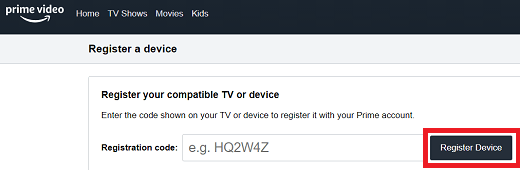
6. Now, open the Prime Video app on Samsung Smart TV and watch your favorite movies and TV shows.
How to Cast Amazon Prime Video on Samsung Smart TV
1. Install Amazon Prime Video on your Android or iOS device.
2. Connect your smartphone and the Samsung Smart TV to the same Wi-Fi network.
3. Turn ON the cast option on your Samsung Smart TV. If your Samsung Smart TV doesn’t have cast support, connect the Chromecast Ultra or Chromecast with Google TV to your Samsung Smart TV and set it up.
4. Launch the Amazon Prime Video app and sign in to your account using the necessary login credentials.
5. On the app’s interface, look for the Cast icon and click it.

6. Select your Samsung Smart TV from the list of devices.
7. Now, the Amazon Prime Video app will appear on the Samsung TV screen.
8. Play your desired content on the Prime Video app and stream it on your Samsung Smart TV.
How to Fix Amazon Prime not Working on Samsung Smart TV
If you have any issues while streaming the Amazon Prime Video, try the troubleshooting tips below.
- Sign out of the Prime Video app and then sign in again.
- Uninstall and reinstall the app.
- Restart your Samsung Smart TV and try again.
- Update the app on the Samsung TV
- Check the internet connection.
- Make sure that you aren’t connected to any VPNs. Prime Video will detect the usage of a VPN and blocks your account.
- Update your Samsung Smart TV to the latest software version.
Frequently Asked Questions
You can directly install the Amazon Prime app from the App Store on Samsung SmartTV.
Yes. Amazon Prime is Chromecast compatible app.
Yes. Amazon Prime is a subscription-based service that charges $8.99 per month.
