Apple TV is a peculiar streaming device with a sleek design and provides the best entertainment anytime. You can download apps on Apple TV and stream content anytime. Like most platforms, all the tvOS apps will release some updates at regular intervals. Those updates will either enhance the existing functionalities or add additional features. Few other updates get released to fix up some issues and bugs on the application. For all these benefits, it is necessary to update tvOS apps. Apple TV features an intuitive user interface design. Thus, it is effortless to update apps on Apple TV 4k or Apple TV HD, and you can update them in two ways.
How to Update Apps on Apple TV
You can update the apps manually or turn on the automatic update setting to update the apps automatically.
Note: Older model Apple TVs don’t have App Store support. To update the pre-installed apps, you need to update the Apple TV software. Go to Apple TV >> General >> Software Updates >> Update Software >> Download and Install >> Restart Apple TV.
How to Enable Automatic Update
If there are any new updates for an app available, the Apple TV will update it automatically. You can enable the automatic update on Apple TV Settings, and it updates the app whenever the TV is connected to Wi-Fi.
Quick Guide: Go to Settings >> Apps >> Automatic Update>> Turn on
Remember: Auto-updating Apple TV apps would take a lot of your internet data as it works from the background. Automatic updating is helpful only if you have a Wi-Fi plan with unlimited or high data.
[1] Turn on your Apple TV and connect it to Wi-Fi.
[2] Press the home button on the Apple TV supplied remote.
[3] From the home screen, choose the Settings app (gear icon).
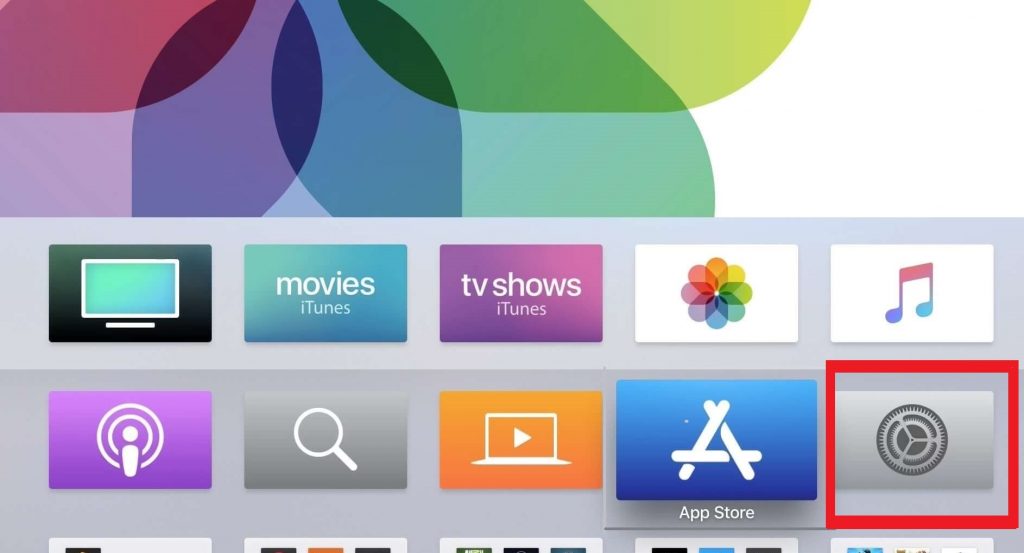
[4] Scroll down and click the Apps option in the Settings.
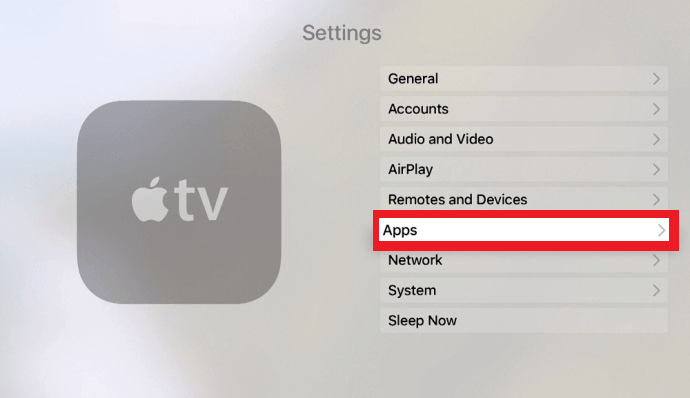
[5] Select Automatic Update Apps. If you see off next to it, click on the option to turn it on.
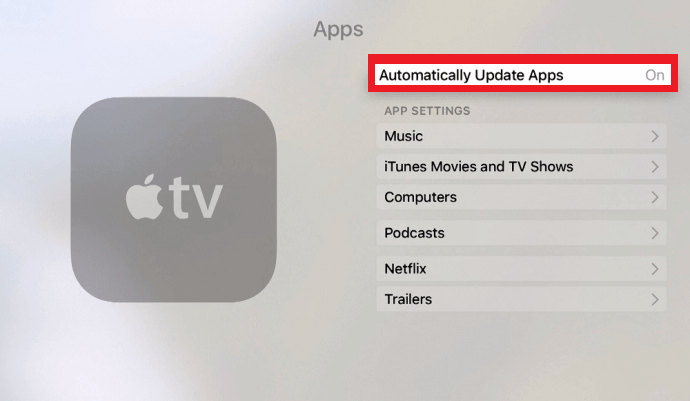
This may sometimes consume a lot of storage space too. So if you have concerns about the internet data or storage space, it is better to go for the manual update.
Related: How to Update Apps on Vizio TV
How to Update Apps on Apple TV Manually
If you turn off the automatic update, you need to update every app manually. You need to check for the available update on the App Store for that particular app and update it. You can update the individual app such as YouTube, Hulu, Sling TV, and Netflix on Apple TV whenever required.
[1] Start your Apple TV and press the home button on the Apple TV remote.
[2] From the home screen, choose the App Store to launch on the Apple TV.

[3] Hover to the Search option, and type the name of the app you want to update.
[4] If the app has a current update, you will find an Update button. Click the Update tab to install the update.
[5] For more information about the current update, scroll down to the About section.
Tip! Few apps will notify if there is any new update available. You can click on the notification to update the apps.
Related: How to Fix When Apple TV not Working
How to Close Apps on Apple TV
[1] While streaming any app on Apple TV, press the Back button on the remote to close the app.
[2] If it does not close the app properly, then press the Home button on the remote.

[3] Go to the All Open Apps on the Apple TV with the Clickpad on the remote.
[4] Scroll through the apps and hold on to the desired app that you want to close.
[5] Move the app to the top using the Clickpad to close the specific app completely.
You can update apps either way and at your convenience. This way, you shall access the latest version of an app on tvOS. Kindly share your opinion on the above procedure in the comment section below.
Related: How to Block Ads on Apple TV
FAQ
Yes. It is possible to download and install apps on the Apple TV from the App Store. Open the App Store, search for the app you want to download, and select the app. Click the Get or Buy tab. If you have a third-generation or older Apple TV model, you are limited to using only the preinstalled applications.
To check for updates, start from the Home screen >> Settings >> System >> Software update >> Update Software. If an update is available, the TV will process and install the update.
You have to press the Home button on the Apple TV remote to get into the TV home screen. Go to the Apps and select the app to open for refresh or restart.
You can go to the app that you want to delete on the Apple TV and select the app. Press the touchpad on the remote and press the Pause/ play button. You have to select Delete again to delete the app on Apple TV.
![How to Update Apps on Apple TV [Automatic & Manual] Update Apps on Apple TV](https://www.techplip.com/wp-content/uploads/2021/09/Update-Apps-on-Apple-TV-2.png)