Spotify is a widely used music streaming service that offers over 80 million tracks and 4 million podcasts at an affordable price. All the music content on Spotify can be accessed for free with ads. To listen to songs ad-free and to download music offline, you need to get a premium subscription. The Spotify app consists of music from different genres such as Pop songs, Hip hop, Kpop, Rap beats, Classic rock, and more. The Spotify app is available for different devices, including Firestick. You can download the app on Firestick from the Amazon App Store. In addition, you can also cast the Spotify app to Firestick from your Android mobile and can listen to your favorite songs without installing the app on Firestick. It is one of the best music platforms that provides a huge collection of high-quality music content.
Spotify Subscription Plans:
Spotify provides four different subscription plans. They are given below.
- Individual – $9.99 per month (1 account) with 3 months free trial.
- Duo – $12.99 per month (2 accounts) with a 1-month free trial.
- Family – $15.99 per month (6 accounts) with a 1-month free trial.
- Student – $4.99 per month (1 account) with 3 months free trial.
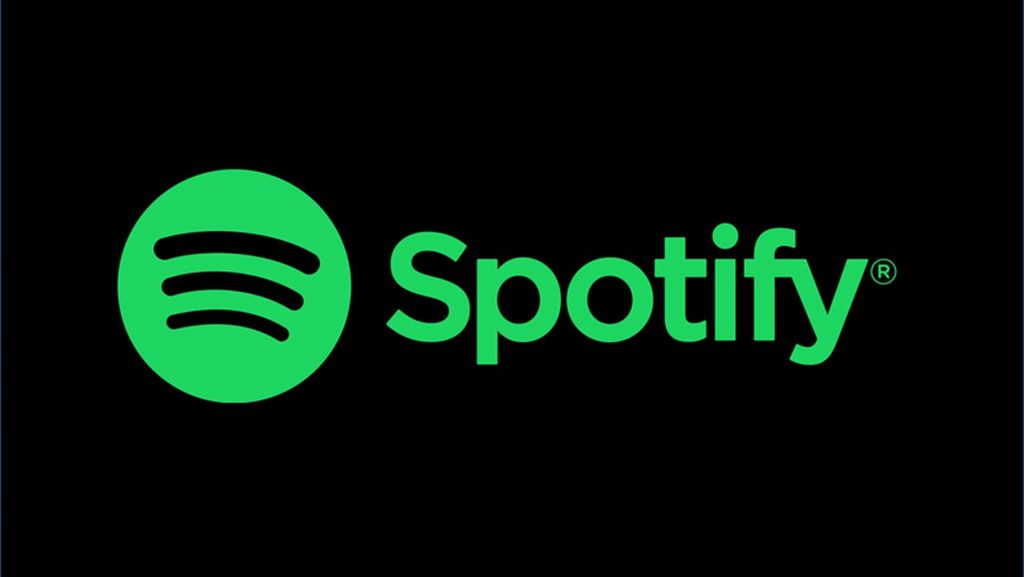
How to Install Spotify on Firestick
#1. Turn On your Firestick-connected TV or Fire TV.
#2. Connect the Firestick to a strong Wi-Fi connection.
#3. On the home screen, go to the Find tab.
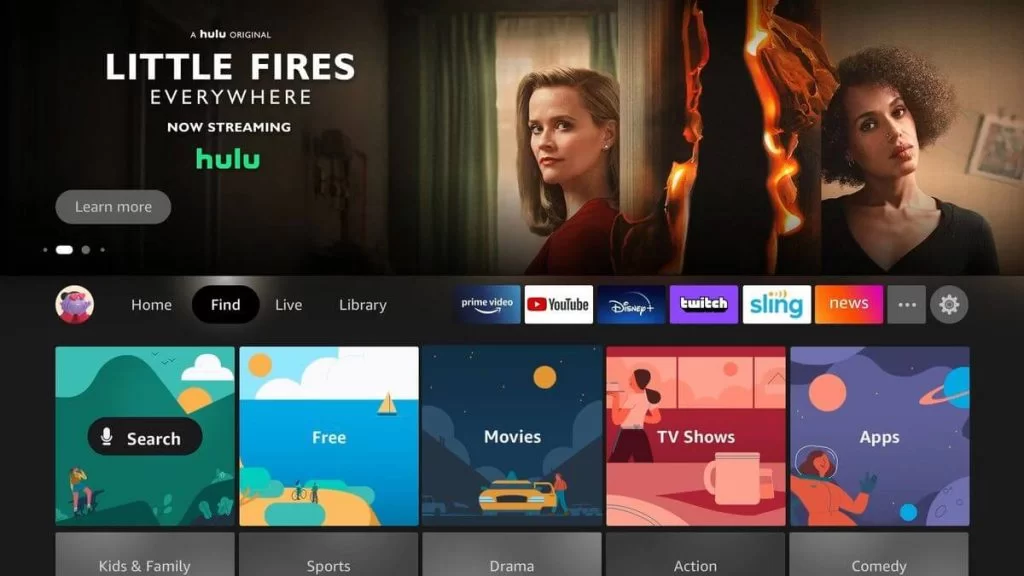
#4. Click the Search tile and use the on-screen keyboard to type Spotify on the search bar.
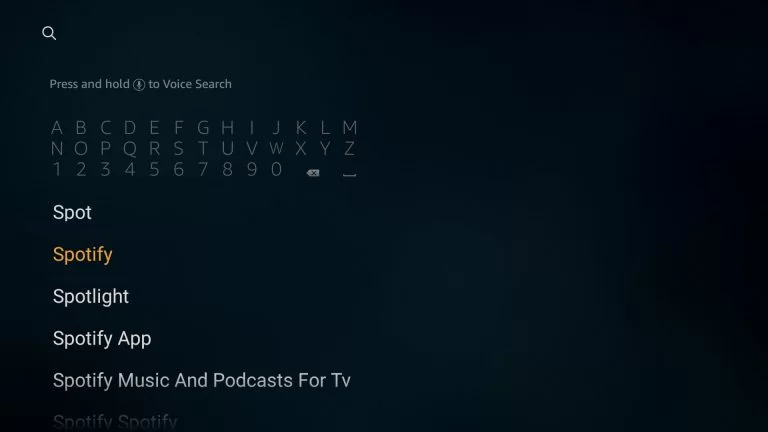
#5. Locate the app from the search suggestion results and click it.
#6. Click the Get button to install the app on Firestick.

#7. Once installed, launch the app and use your login credentials to sign in.

#8. Now, play any song of your choice and listen to it on your Firestick-connected TV or Fire TV.
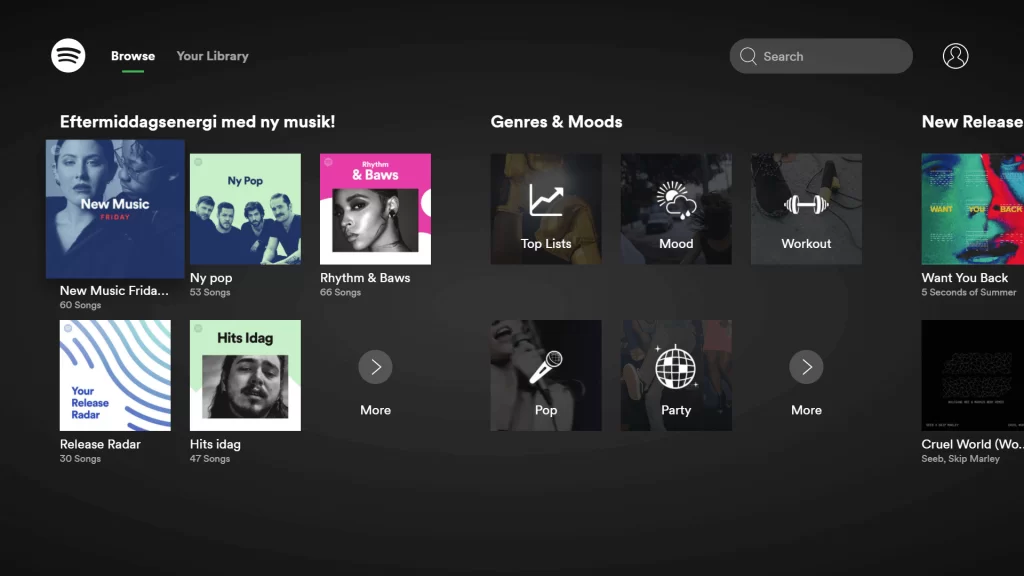
How to Cast Spotify on Firestick [Android]
#1. Connect the Android phone and the Firestick to the same Wi-Fi.
#2. Open Spotify on your Android device.
#3. Sign in to your Spotify account and navigate to the Your Library tab.

#4. Click the Account icon displayed at the top.
#5. Scroll down and hit the option Devices.
#6. Select the Devices menu at the bottom.

#7. Select your Firestick device name from the pop-up menu.

#8. Play any music on the Spotify app and enjoy listening to the music on Firestick.
Installation Guide of Spotify on Other Streaming Devices
Frequently Asked Questions
Yes. You can sideload the Spotify app on Firestick using Downloader.
If the Spotify app is not working on Firestick, follow the below troubleshooting steps to fix it.
1. Connect the Firestick to a stable Wi-Fi.
2. Close and open the Spotify app.
3. Uninstall and reinstall the Spotify app.
4. Update Spotify.
5. Restart Firestick.
Apple Music, Tidal, YouTube Music, and Pandora are the best alternatives for Spotify.
![How to Get Spotify on Firestick / Fire TV [Two Easy Ways] Spotify on Firestick](https://www.techplip.com/wp-content/uploads/2021/07/Spotify-on-Firestick.png)