Summary
- Install Bravo: Open App Store → Click Search bar → Type Bravo → Select the app → Tap Get.
- AirPlay Bravo from iOS: Open Bravo → Sign in → Tap the AirPlay icon → Select your Apple TV.
- AirPlay Bravo from Mac: Tap Control Center icon → Select Screen Mirroring → Click your Apple TV → Open Safari → Visit Bravo → Log in → Play any video.
Bravo is one of the leading American-based cable TV networks launched in 1980. This service is owned by NBCUniversal. This app lets you catch up with popular TV shows, live TV, and movies. All the videos in the Bravo app have subtitles support. Most content in the Bravo app can be streamed up to 1080p quality. Recently Bravo launched its official app for Apple TV. This app is compatible with almost all the latest Apple TV models like Apple TV HD, Apple TV 4K, etc. You can directly install the Bravo app from the App Store on your Apple TV.

How to Install Bravo on Apple TV
1. Power On your Apple TV and connect the Apple TV to a strong Wi-Fi connection.
2. Head to App Store on your Apple TV.

3. Use the Apple TV remote to navigate to the search bar.
4. Type “Bravo” on the search bar using the virtual keyboard and select the app from the search results.
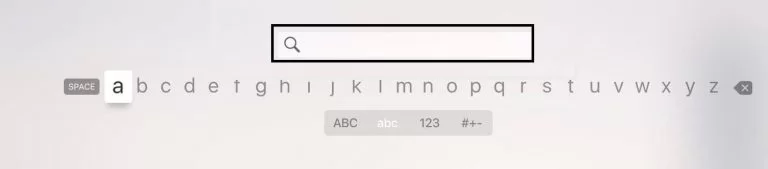
5. Click the Get button to download the application.
6. Once the installation gets finished, you can launch the app on your Apple TV.
[Note: To watch Bravo TV shows after installing the app, you have to activate the app]
How to Activate Bravo App on Apple TV
1. Open the Bravo app on your tvOS.
2. An Activation Code will be displayed on your TV screen.
3. Note down the activation code and visit the Bravo activation website from a browser on your Windows or Mac.

4. Enter the code on the box and tap the Continue button.
5. Click your TV Provider to activate the app. That’s it. Open the Bravo app on your tvOS and stream your favorite TV shows.
How to AirPlay Bravo on Apple TV from iPhone/iPad
1. Connect your iPad or iPhone and Apple TV to the same Wi-Fi network.
2. Install the Bravo app from the App Store on your iOS device.
3. Launch the Bravo app and log in to the app using your account details.
4. Open the Control Center and click the Screen Mirroring icon.

5. Tap your Apple TV device to mirror the iOS screen.
6. Play any video on the Bravo app and watch it on your tvOS.
How to AirPlay Bravo on Apple TV from Mac
Make sure to connect the Mac and Apple TV to the same Wi-Fi network.
1. Turn On your Mac and tap the Control center icon on the menu bar.
2. Look for the option Screen Mirroring and tap it.

3. Click your Apple TV device name from the list of devices shown.
4. Once the screen is mirrored, launch the Safari browser on your Mac and navigate to the Bravo website.
5. Tap the Profile icon at the top and sign in to your Bravo account.

6. Select your favorite TV show and enjoy watching it on your Apple TV.
List of Popular Bravo TV Shows
- Bravo’s Play to Play
- Shahs of Sunset
- Below Deck
- Flipping Out
- Inside the Actors Studio
- Top Chef
- Vanderpump Rules
- Million Dollar Listing New York
- Stripped
- Southern Charm
- Bethenny & Fredrik
- Project Runway
Frequently Asked Questions
Yes. Bravo app is available in the app store of tvOS.
You can watch Bravo by installing the streaming services like fuboTV, DirecTV Stream, Sling TV, YouTube TV, and Hulu on tvOS.
If the Bravo app is not working on your tvOS, the first thing to do is to check the internet connection. Then, update the app on Apple TV. If your Apple TV is not working, restart or update the device to fix the issue.
![How to Install and Watch Bravo on Apple TV [3 Ways] Bravo on Apple TV](https://www.techplip.com/wp-content/uploads/2021/10/Bravo-on-Apple-TV-2-1024x544.png)